The TM Calendar add-in currently consists of two modules. The next planned module is the Time Zone module. Subsequent modules will depend on user feedback.
The
Date Module displays a calendar from which one can pick a date to enter in
any Excel cell.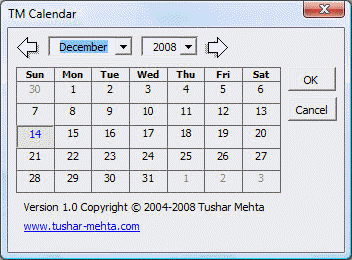
The second module, the Reminders Module, supports two ways to create a reminder.
The first lets one create a quick reminder from any date in any Excel cell.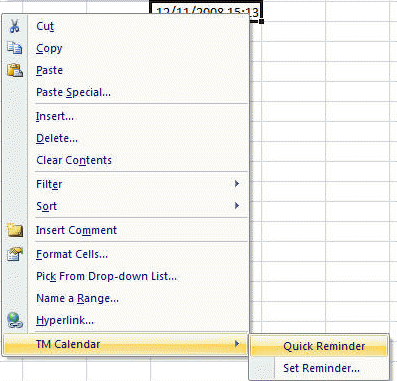
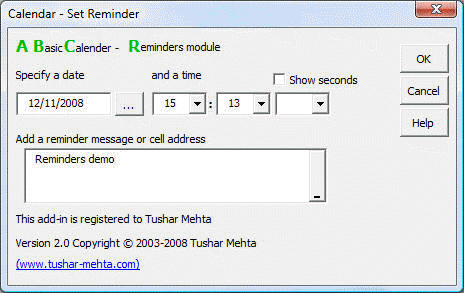
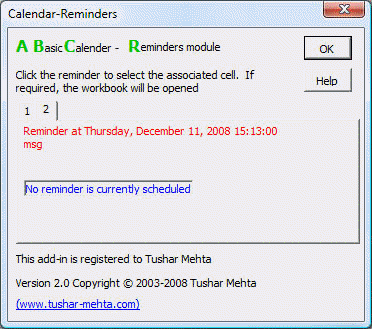
Start by downloading either the self-installing version or the zip version.
Note that the self-installer version also installs an uninstall capability. From the Windows Taskbar, select Start | Control Panel ► Add or Remove Programs... | scroll down to the TM Calendar entry.For installation instructions see common installation instructions. In Excel 2003 load the TM Calendar add-in. In Excel 2007, load the TM Calendar (Ribbon UI) add-in.
Once the add-in is installed and loaded:
The Date module lets one select a date from a dialog box that is then entered in the currently selected cell. To activate the calendar, right click in any cell and then select TM Calendar > Calendar... In the resulting dialog box, select the desired date then click OK. Alternatively, click Cancel to exit the dialog box without updating the current cell.
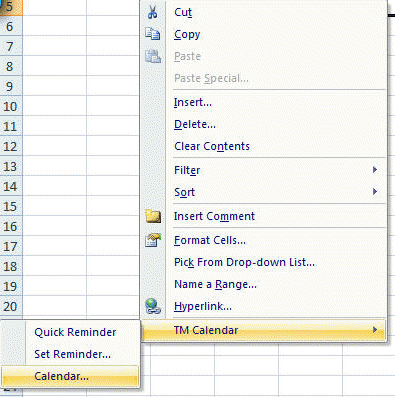
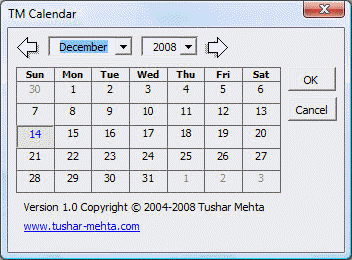
Create a Quick Reminder from any cell that contains a date and time! If the time in the active cell is later than the current time, a confirmation of the reminder will be shown.
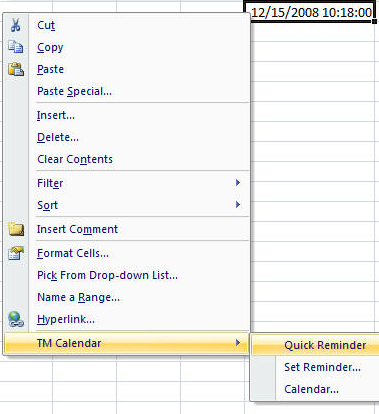
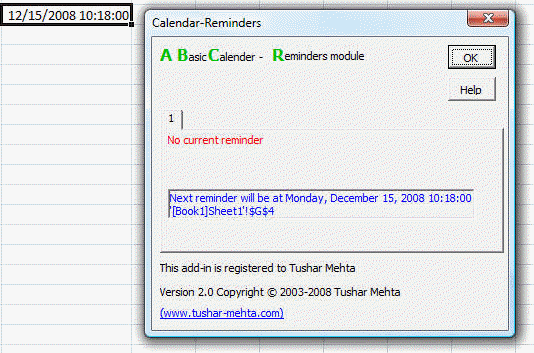
Create a Custom Reminder for any time of your choosing with either a custom message or a reference to any cell.
There are two ways to create a custom reminder.
Use a context menu: right-click
in any worksheet and select TM Calendar >
Set Reminder...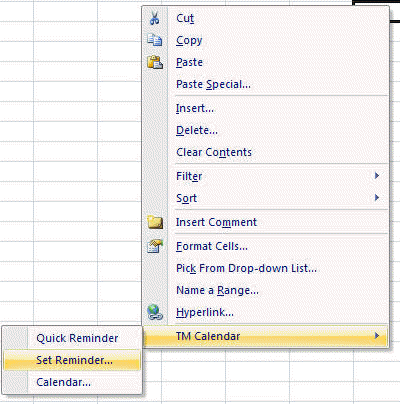
Alternatively, use the ribbon/menu system. In Excel 2007 select from the ribbon the TM tab | Calendar group | Set Reminder button.
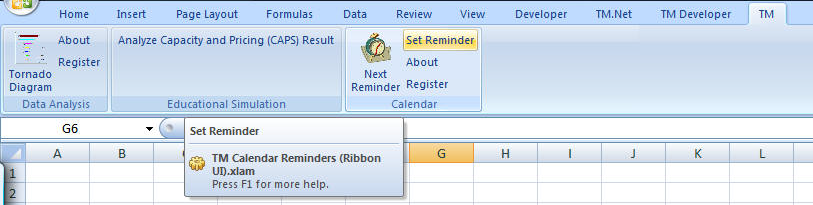
In Excel 2003 or earlier, select the TM
menu | Calendar > Set Reminder... item.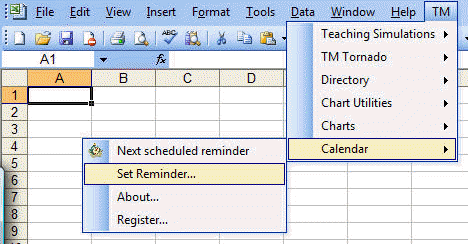
In the resulting dialog box, specify the time of the reminder as well as a custom message (or select a cell of interest). As in the case of a quick reminder, if the selected time as after the current time, a confirmation of the reminder will be shown.
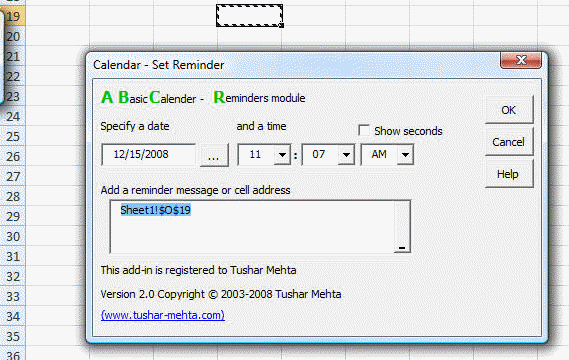
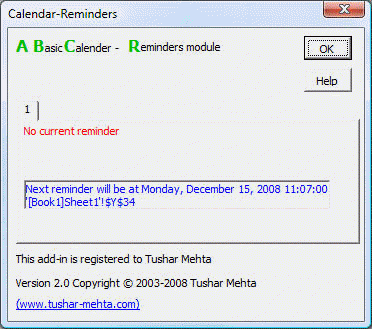
At the time of the next reminder, the add-in will show a dialog box with the current reminder. If another reminder becomes due while the dialog box is still open, the add-in will add another tab with the new reminder.
One can continue working in Excel while the Reminders dialog is visible.
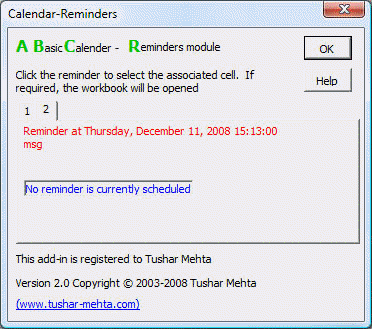 If
the reminder refers to a cell, clicking on the reminder will make that cell the
active cell. If necessary the worksheet containing the cell will become
the active sheet. Also, if necessary, the workbook containing the
worksheet will be opened.
If
the reminder refers to a cell, clicking on the reminder will make that cell the
active cell. If necessary the worksheet containing the cell will become
the active sheet. Also, if necessary, the workbook containing the
worksheet will be opened.