Microsoft has a list of Excel keyboard shortcuts on its site. Rather than invest resources in maintaining what would essentially be a duplicate list, here are the references from the Microsoft site.
For Excel 2003:
Excel shortcut and function keys: http://office.microsoft.com/en-us/excel/hp011116591033.aspx
Keyboard shortcuts: http://office.microsoft.com/en-us/excel/HP052037811033.aspx
For Excel 2007:
Excel shortcut and function keys: http://office.microsoft.com/en-us/excel/HP100738481033.aspx
In addition, in Excel 2007 - and in other Office 2007 applications that support the new Ribbon, every ribbon item has an automatic keyboard "shortcut." Press the ALT key to display the 'top level' keystrokes to select a specific Ribbon tab or a Quick Access button. Note that this keyboard combination extends to any customization of the ribbon. In the example below, one can access TM Developer and TM through the ALT Y 1 and ALT Y 2 combinations, respectively.

Figure 1
Next, press the key corresponding to the tab of interest, say H for Home. Pressing H will show the Home tab and keyboard equivalents for each button and dialog on that tab.

Now, press the appropriate key to select that button or to bring up an extended dialog box. So, to format the cell to the 'Percent' format, press the P key. To bring up the Format Cell dialog box with the Alignment tab showing press F and then A.
As mentioned above, keyboard combinations extend to ribbon customizations. As shown in Figure 1, one would use ALT Y 2 to access the TM ribbon. There the different buttons will be automatically tagged with further keyboard shortcuts. Use the keystrokes shown to select the associated button
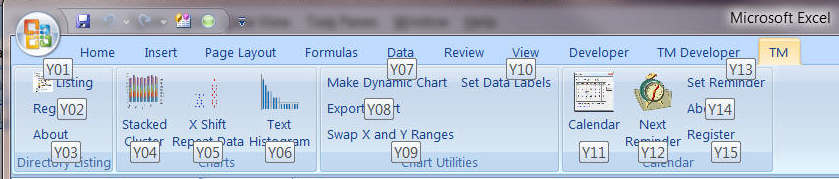
This technique also extends to contextual tabs. For example, selecting a chart displays the 3 built-in contextual tabs as well as any custom contextual tab added by an add-in. Pressing the ALT key will include these tabs in the top-level choices. Note that the keyboard combinations may be different as one changes the degree of ribbon customization.

Figure 2
The rest of the steps in working with the contextual tabs and the custom contextual tabs are similar to those explained above. For example, to select the Chart Tools | TM contextual tab follow up the ALT with Y 0 3 to get

As already mentioned above, one should be aware of the fact that the keyboard combinations for a particular tab or button may change as the customization of the ribbon changes. Comparing Figure 1 and Figure 2 shows that the the keyboard combination to access TM is ALT Y 2 in one instance and ALT Y 0 2 in the other. After adding another add-in, the combination changed yet again - see Figure 3!

Figure 3